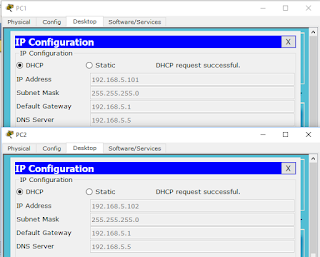EIGRP
Description
EIGRP ( Enhanced Interior Gateway Routing Protocol ) is a distance Vector routing Protocol. It is a successor of IGRP which was also a classless Routing Protocol . The Routing Protocol is a Cisco proprietary protocol. EIGRP doesn't send messages using UDP or TCP because it uses Cisco Protocol known as RTP (Reliable Transport Protocol). The protocol uses AS (Autonomous System) number for routing in the same domain of EIGRP Routers. The purpose of using this protocol is to transfer EIGRP packets between EIGRP routers. The protocol uses a combination of variety of metrics to choose the best route for routing. Following are the metrics used by EIGRP to choose the best path which are written below :
- Bandwidth
- Delay
- Load (opt)
- MTU (Maximum Transmission Unit) (opt)
- Reliability (opt)
EIGRP packets Type
EIGRP use 5 types of packets which are as follows- HELLO Packets (This packet is used for Discovery of Neighbors and to form adjacency).
- UPDATE Packets (This packet is used to spread and promote Routing Information).
- ACKNOWLEDGEMENT Packets (This packet is use for acknowledging the receipt of update,query and reply packets).
- QUERY packets (This packet is used by DUAL homing for searching of networks for Unicasting and Multicasting).
- REPLY packets (This packet used by DUAL homing for searching of networks for Unicasting).
Configuration
Now take two PC's and two routers. Connect each pc with each router with a crossover cable on Gigabit interface and connect both router with a serial cable on serial interfaces .Now assign IP addresses to each PC by clicking on the PC , going in the desktop Tab area and onto the IP configuration option as shown below
Now go to router and assign IP addresses to each router Gigabit and serial port and enabling them. After enabling the ports configure each router with EIGRP protocol. When configuring EIGRP, we will use the same AS number on each EIGRP router. remember EIGRP routers with different AS number cannot be used for packet routing. The configuration of both routers are shown below
For Router 2
Enabling Interfaces and Assigning IP to interfaces
Router>enable
Router#config terminal
Router(config)#interface gigabit 0/0
Router(config-if)#ip address 192.168.3.1 255.255.255.0
Router(config-if)#no shutdown
Router(config-if)#exit
Router(config)#interface serial 0/1/0
Router(config-if)#ip address 192.168.6.1 255.255.255.0
Router(config-if)#no shutdown
Router(config-if)#exit
Router(config)#
EIGRP Configuration
Router>enable
Router#config terminal
Router(config)#router Eigrp 5
Router(config-router)#network 192.168.3.0
Router(config-router)#network 192.168.6.0
Router(config-router)#exit
Router(config)#
For Router3
Enabling Interfaces and Assigning IP addresses to interfaces
Router>enable
Router#config terminal
Router(config)#interface gigabit 0/0
Router(config-if)#ip address 192.168.5.1 255.255.255.0
Router(config-if)#no shutdown
Router(config-if)#exit
Router(config)#interface serial 0/0/0
Router(config-if)#ip address 192.168.6.2 255.255.255.0
Router(config-if)#no shutdown
Router(config-if)#exit
Router(config)#
EIGRP Configuration
Router>enable
Router#config terminal
Router(config)#router Eigrp 5
Router(config-router)#network 192.168.5.0
Router(config-router)#network 192.168.6.0
Router(config-router)#exit
Router(config)#
Now go to PC0 command prompt and ping the IP address of PC1. If you receive the reply from PC1 then your protocol is working as shown below: